You can use order notes to collect special instructions from customers about how to prepare and deliver an order. You can enable a text box for order notes on your cart page in any free Shopify theme.
On this page
Enabling order notes
Order notes can be enabled on the Cart page of your theme. Follow the steps below, or refer to your theme's documentation for more information about how to find this setting in your theme.
Steps:
- From your Shopify admin, go to Online Store > Themes.
- Find the theme that you want to edit, and then click Customize.
- Open the drop-down menu at the top of the page.
-
Select Cart to load the template in the theme editor.
-
Click the Subtotal block.
-
Check Enable cart note.
-
Click Save.
Edit your order notes label
You can edit the label that appears above or alongside the order notes box. By default, the label displays “Add a note to your order”:
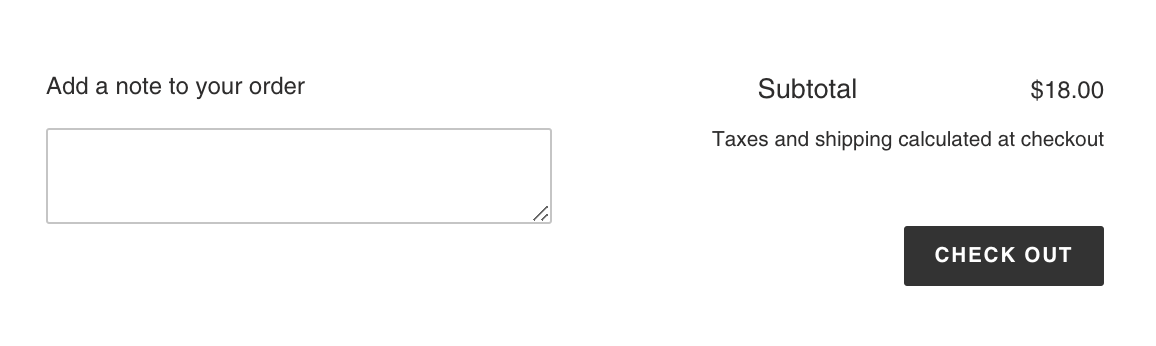
- From your Shopify admin, go to Online Store > Themes.
-
Find the theme that you want to edit, and then click Actions > Edit languages.
-
In the Filter translations box, enter
Add a noteto display the order notes translation: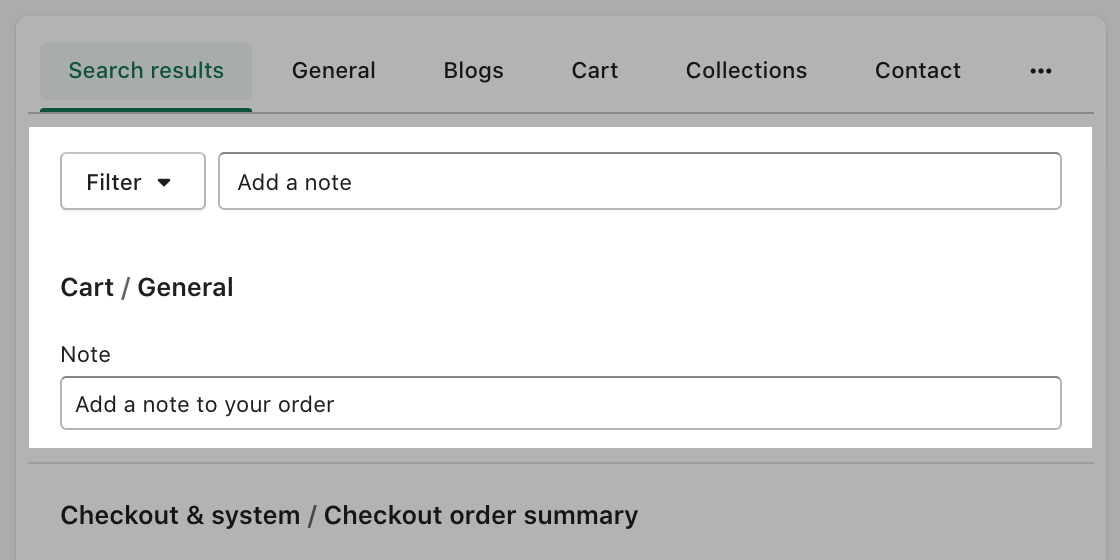
-
Enter a new order notes label.
-
Click Save.
Need Further Assistance
If you encounter any issues or need additional help with your BeYours theme, please reach out to our support guys via our Ticket System for assistance within 8 hours.
Scan the QR code below to join our WhatsApp community for updates, news, and announcements.



Share:
Disable the cart drawer on the website
Remove the shipping rates calculator and the cart note