Dans Concept , vous pouvez personnaliser les icônes affichées dans le tiroir Panier comme ceci. Cette fonction aide vos clients à explorer vos produits via la liste de collecte, notamment lorsque leur panier est vide.

Cet article fournit un guide étape par étape pour configurer l'icône de chaque collection.
Mesures:
Tout d'abord, créez le métachamp « Icône ».
Dans le tableau de bord administrateur > Paramètres > Données personnalisées > Collections > Ajouter une définition .

Une fenêtre de paramètres apparaîtra pour ce métachamp.

Configurez exactement comme suit :
- Nom -
Icon - Espace de noms et clé -
theme.icon Sélectionnez le type > choisissez Fichier > et Un fichier .

Par exemple, cette image ci-dessous montre nos exemples de paramètres. Veuillez noter que remplissez le vôtre en correspondant exactement à notre exemple .

- Nom -
Cliquez ensuite sur Enregistrer pour terminer la création du métachamp « Icône ».
Deuxièmement, définissez les valeurs des champs méta dans les collections souhaitées.
Dans le tableau de bord Admin > Produits > Collections > sélectionnez la collection souhaitée. Pour cet exemple, nous choisirons Seating .
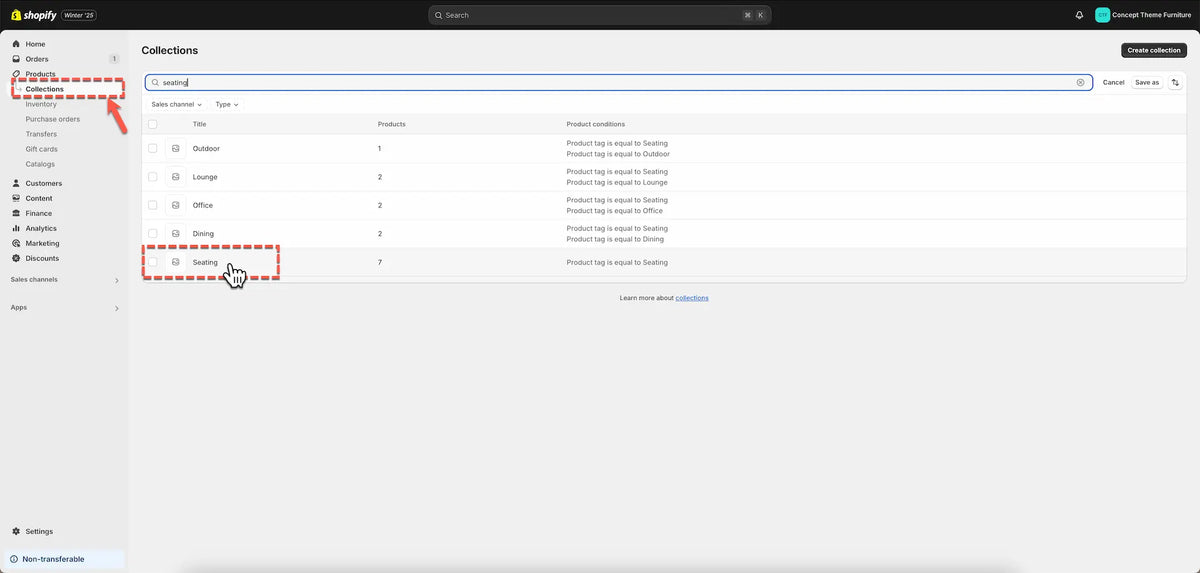
Dans la collection Seating, faites défiler jusqu'à Metafields > choisissez Icon .

Sélectionnez l'image de l'icône que vous souhaitez afficher.

Cliquez sur Enregistrer pour terminer.
Troisièmement, affichez la collection choisie dans la section Tiroir du panier.
Dans Paramètres du thème > sous le groupe Superposition > choisissez Tiroir du panier > puis, faites défiler jusqu'aux recommandations du panier vide des paramètres de la section > Sélectionner les collections .

Dans cet exemple, nous choisissons [Seating] , qui a été défini comme champ méta d'icône à l'étape 2.

Remarque : Vous pouvez choisir n'importe quelle collection de votre choix, à condition qu'elle ait des icônes configurées. Dans le cas contraire, ils seront affichés sans icônes.
Enfin, pour ajouter d'autres icônes pour d'autres collections, répétez les étapes 1 et 2 pour chaque collection supplémentaire, puis passez à l'étape 3 pour les afficher dans la section Tiroir du panier.
Tout dépend des paramètres des icônes des collections affichées dans le tiroir Panier.
Besoin d'une aide supplémentaire
Si vous rencontrez des problèmes ou avez besoin d'aide supplémentaire avec votre thème Concept, veuillez contacter nos services d'assistance via notre système de tickets pour obtenir de l'aide dans les 8 heures.
Scannez le code QR ci-dessous pour rejoindre notre communauté WhatsApp pour les mises à jour, les actualités et les annonces.




Share:
Ajoutez l'option d'emballage cadeau à votre panier
Supprimez « Propulsé par Shopify » de votre boutique